Teaching Tips for Using Google Apps in Education
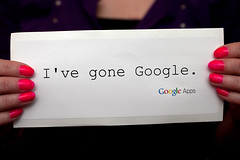 Image by Håkan Dahlström via Flickr
Image by Håkan Dahlström via FlickrTemplate Gallery
If you have a document, spreadsheet, presentation, or form that you want your students or other teachers to have access to but not be able to edit, you can share the item with users directly. However, sharing limits exist, and unless you have groups set up (more on that below), you don't want to spend all day adding email addresses individually. Instead, you can upload the item to the Template Gallery, and it will then be available for all users in your domain. If the assignment is a temporary one, or you don't want your template to be accessible by others once you're done with it, you can simply remove the item from the gallery. Templates used by students or other users are copied down into their own docs, so your original will remain intact. Another nice benefit is that any edits made (by you) to your template are automatically re-published to the item in the gallery (a tip to avoid this would be to make another copy of the document and make edits to this version instead of the template). For a 1-minute screen cast on how to use the Template Gallery in Google Apps, click here.
Student email groups
One of the greatest features of Google Apps is the ability to share documents, presentations, spreadsheets, and forms with anyone you want. Teachers find this useful when explaining assignments, students find it useful when collaborating on projects, and the entire process can lead directly to improved communication without a messy paper trail. All you need is the collaborator's Google Apps email address and you're in business. However, teachers understandably find it daunting to share an assignment with their classes if they have to manually enter them one at a time. Thus, one of the first recommendations I make to teachers committed to using Apps in their classroom is to create a group email contact list. First make sure you've gotten all of your students in your "My Contacts." This can be done by having students send you an email (click on Add to My Contacts from the email), through importing of a CSV file (a Google form, perhaps?), or by manually inputting each address (sometimes, this still is the easiest and quickest). Next, you can select the contacts that you want to include in your new group (mark the check box next to each name) and then click on the add to new group button. Alternatively, you could create the group and then select the group members from your My Contacts. Either way, you'll now have easy access to your students as a class which makes email and document sharing much easier and more efficient. For a 1-minute screen cast on how to create a contact list in Google Apps, click here.
For more posts related to Google, subscribe to the Chanatown Google feed via RSS Reader or email.
Related articles



Comments